⚡ Power and Cables
To switch between Building and Cable/Power modes, you can use the toggle buttons found towards the top right of the screen, or use the B or P hotkeys.
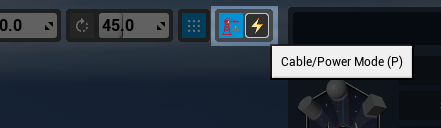
In Cable Mode, most manipulation tools for base parts will be disabled. All cable parts will have start and end controllers that will allow you to select and move just like other base parts. All cables attached to these points will update. Rotation and Scale for these control points do not do anything.
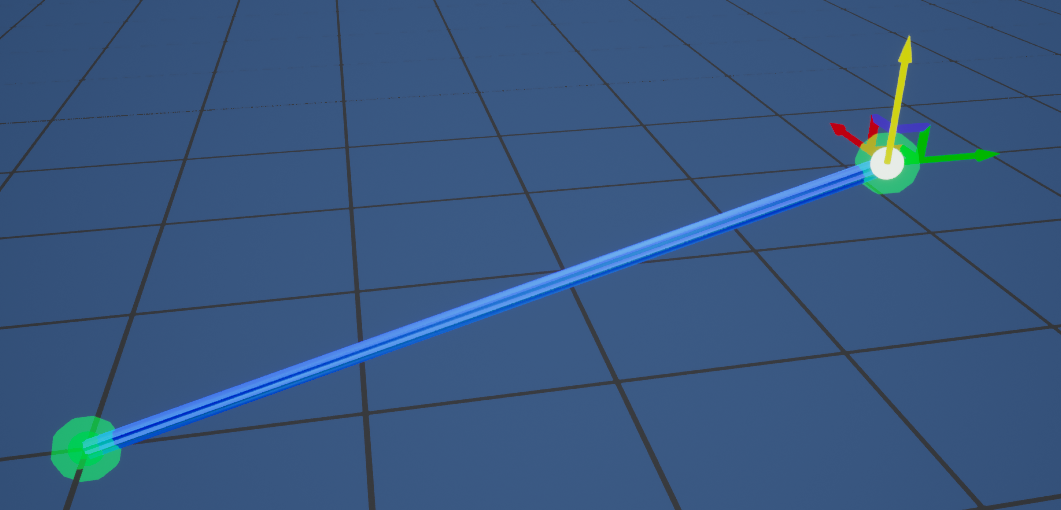
The UI panels on the right will change for the Cable mode. The properties panel now has tools to allow you to add new control points, connect control points together with new cables, or split a cable in half. Using the “Connect with Cable” button also works if you have base parts selected that have cable connection points.
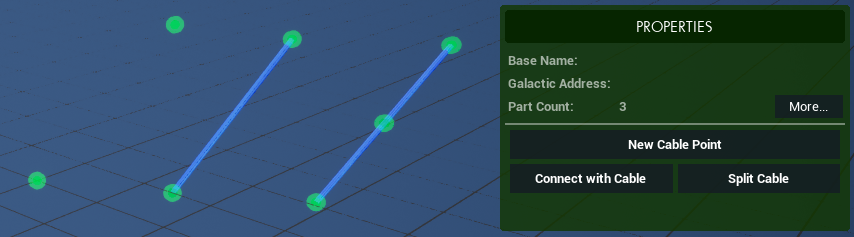
Cable points have their own snapping logic too, and provide useful tooltips when connecting to power, bytebeat, portal or pipe sources. Cables attaching to these points will autotomatically update to that respective cable type.
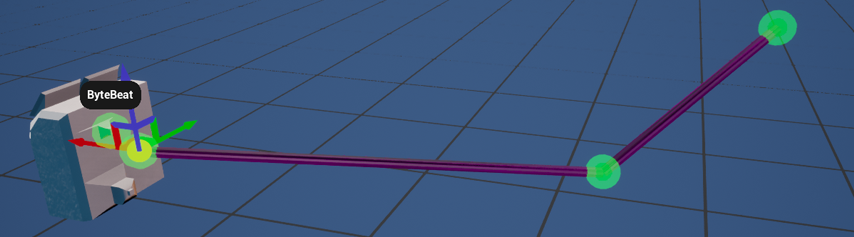
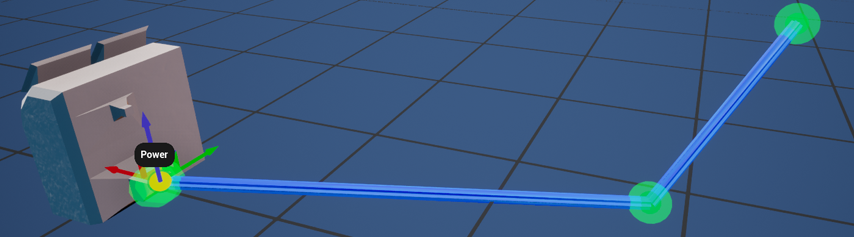
Any cables attached to a base part will also automatically follow that part when it is being manipulated.
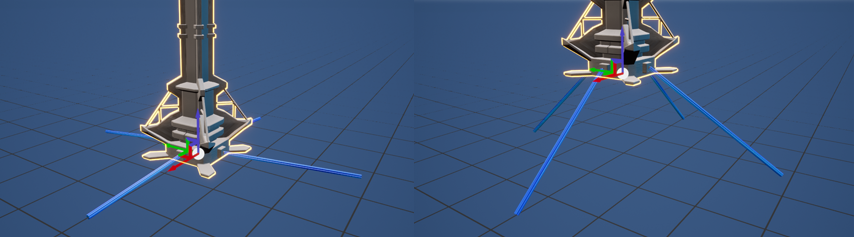
When you are done managing your cables, you can go back to the build mode by using the buttons in the top right, or pressing the B or P hotkeys.
TIP: Cables can also be stored in prefabs! See the Prefabs tab for more details.